Installation
You can get started with Pochi by installing Pochi's VSCode extension.
Install VSCode Extenstion
You can either install through VSCode extension marketplace, or directly clicking the link in your app.getpochi.com homepage.
-
VSCode Marketplace
- Open VSCode: Launch the VSCode application.
- Navigate to Extensions: Click on the Extensions icon in the Activity Bar on the side of VSCode (
Ctrl + Shift + XorCmd + Shift + X). - Search for Pochi: In the Extensions search bar, type
Pochi.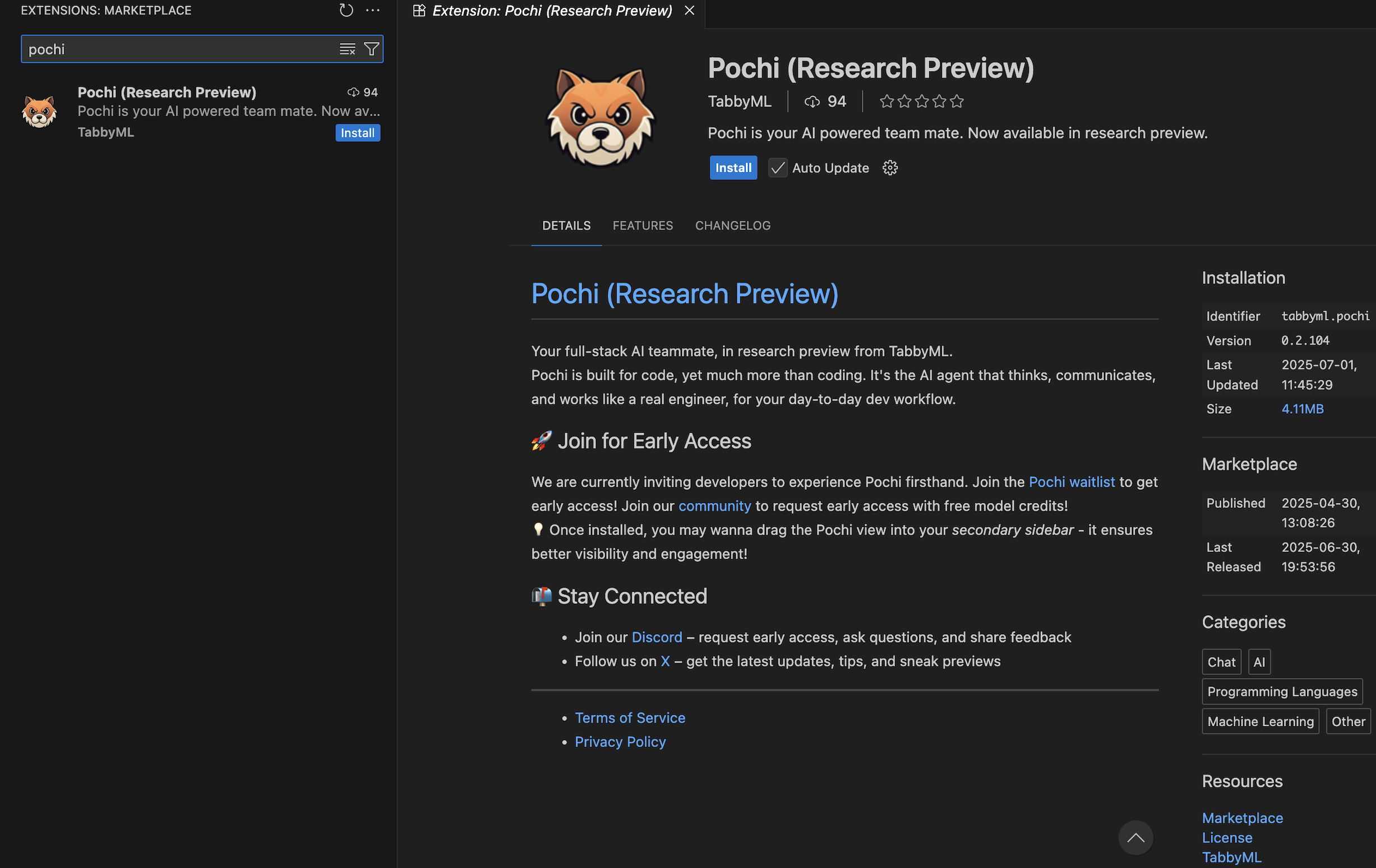
-
Directly click the
Install Nowbutton in your Pochi homepage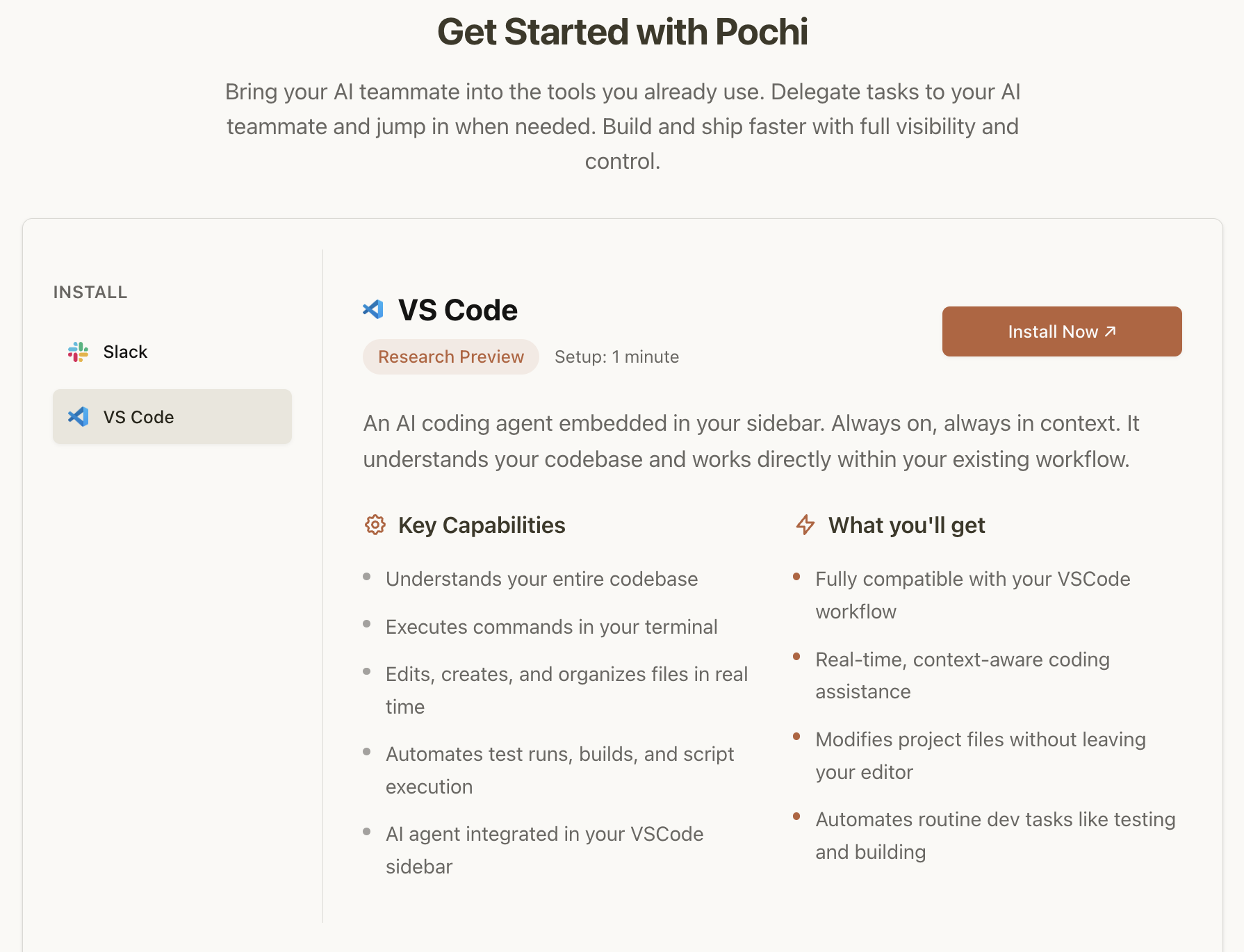
Then start installation,
- Install the Extension: Click the “Install” button next to the Pochi extension.
- Click the Pochi icon in the Activity Bar.
- Troubleshooting: If you don’t see the Pochi icon, try restarting VSCode.
Getting Started
✅ You should see the Pochi chat window appear in your VSCode editor!
Interacting with Pochi
Now you are ready to build along with Pochi! Try with the following example and see the result.
Please help generate a webpage to convert times between different time zones. I want to be able to choose multiple time zones at the same time.If you want Pochi to help with any existing project you are working on, please connect to your GitHub account on your Pochi account page.
- Click your avatar at the top right corner when logging into app.getpochi.com.
- Connect to your GitHub account in
External Integrations
